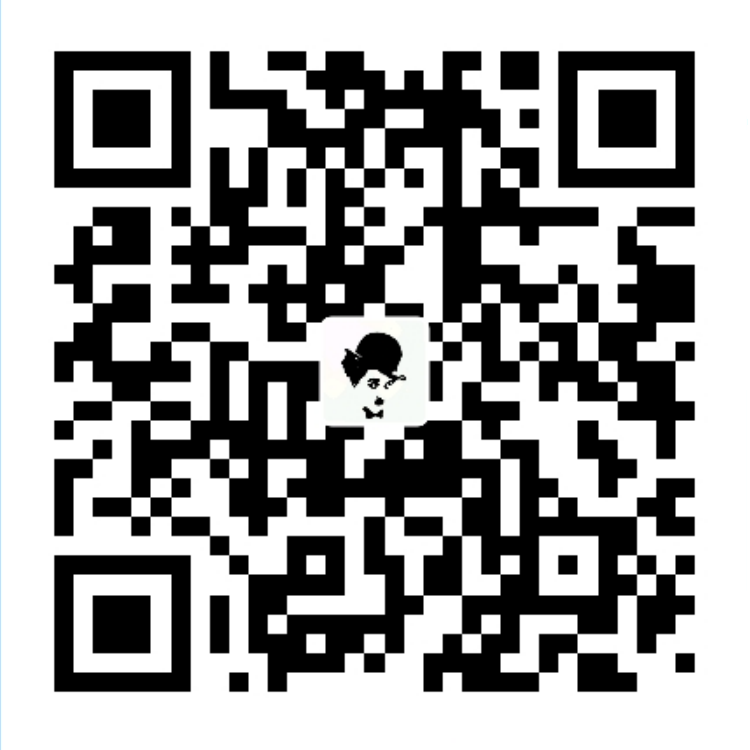1
2
3
4
5
6
7
8
9
10
11
12
13
14
15
16
17
18
19
20
21
22
23
24
25
26
27
28
29
30
31
32
33
34
35
36
37
38
39
40
41
42
43
44
45
46
47
48
49
50
51
52
53
54
55
56
57
58
59
60
61
62
63
64
65
66
67
68
69
70
71
72
73
74
75
76
77
78
79
80
81
82
83
84
85
86
87
88
89
90
91
92
93
94
95
96
97
98
99
100
101
102
103
104
105
106
107
108
109
110
111
112
113
114
115
116
117
118
119
120
121
122
123
124
125
126
127
128
129
130
131
132
133
134
135
136
137
138
139
140
141
142
143
144
145
146
147
148
149
150
151
152
153
154
155
156
157
158
159
160
161
162
163
164
165
166
167
168
169
170
171
172
173
174
175
176
177
178
179
180
181
182
183
184
185
186
187
188
189
190
191
192
193
194
195
196
197
198
199
200
201
202
203
204
205
206
207
208
209
210
211
212
213
214
215
216
217
218
219
220
221
222
223
224
225
226
227
228
229
230
231
232
233
234
235
236
237
238
239
240
241
242
243
244
245
246
247
248
249
250
251
252
253
254
255
256
257
258
259
260
261
262
263
264
265
266
267
268
269
270
271
272
273
274
275
276
277
278
279
280
281
282
283
284
285
286
287
288
289
290
291
292
293
294
295
296
297
298
299
300
301
302
303
304
305
306
307
308
309
310
311
312
313
314
315
316
317
318
319
320
321
322
323
324
325
326
327
328
329
330
331
332
333
334
335
336
337
338
339
340
341
342
343
344
345
346
347
348
349
350
351
352
353
354
355
356
357
358
359
360
361
362
363
364
365
366
367
368
369
370
371
372
373
374
375
376
377
378
379
380
381
382
383
384
385
386
387
388
389
390
391
392
393
394
395
396
397
398
399
400
401
402
403
404
405
406
407
408
409
410
411
412
413
414
415
416
417
418
419
420
421
422
423
424
425
426
427
428
429
430
431
432
433
434
435
436
437
438
439
440
441
442
443
444
445
446
447
448
449
450
451
452
453
454
455
456
457
458
459
460
461
462
463
464
465
466
467
468
469
470
471
472
473
474
475
476
477
478
479
480
481
482
483
484
485
486
487
488
489
490
491
492
493
494
495
496
497
498
499
500
501
502
503
504
505
506
507
508
509
510
511
512
513
514
515
516
517
518
519
520
521
522
523
524
525
526
527
528
529
530
531
532
533
534
535
536
537
538
539
540
541
542
543
544
545
546
547
548
549
550
551
552
553
554
555
556
557
558
559
560
561
562
563
564
565
566
567
568
569
570
571
572
573
574
575
576
577
578
579
580
581
582
583
584
585
586
587
588
589
590
591
592
593
594
595
596
597
598
599
600
601
602
603
604
605
606
607
608
609
610
611
612
613
614
615
616
617
618
619
620
621
622
623
624
625
626
627
628
629
630
631
632
633
634
635
636
637
638
639
640
641
642
643
644
645
646
647
648
649
650
651
652
653
654
655
656
657
658
659
660
661
662
663
664
665
666
667
668
669
670
671
672
673
674
675
676
677
678
679
680
681
682
683
684
685
686
687
688
689
690
691
692
693
694
695
696
697
698
699
700
701
702
703
704
705
706
707
708
709
710
711
712
713
714
715
716
717
718
719
720
721
722
723
724
725
726
727
728
729
730
731
732
733
734
735
736
737
738
739
740
741
742
743
744
745
746
747
748
749
750
751
752
753
754
755
756
757
758
759
760
761
762
763
764
765
766
767
768
769
770
771
772
773
774
775
776
777
778
779
780
781
782
783
784
785
786
787
788
789
790
791
792
793
794
795
796
797
798
799
800
801
802
803
804
805
806
807
808
809
810
811
812
813
814
815
816
817
818
819
820
821
822
823
824
825
826
827
828
829
830
831
832
833
834
835
836
837
838
839
840
841
842
843
844
845
846
847
848
849
850
851
852
853
854
855
856
857
858
859
860
861
862
863
864
865
866
867
868
869
870
871
872
873
874
875
876
877
878
879
880
881
882
883
884
885
886
887
888
889
890
891
892
893
894
895
896
897
898
899
900
901
902
903
904
905
906
907
908
909
910
911
912
| option = {
//标题
title: {
show: "true", //是否显示标题,默认显示,可以不设置
text: "echarts实例", //图表标题文本内容
link: "http://echarts.baidu.com/", //点击标题内容要跳转的链接
target: "blank", //跳转链接打开方式,blank是新窗口打开,self是自身窗口打开,跟a标签一样
textStyle: { //标题内容的样式
color: '#e4393c', //京东红
fontStyle: 'normal', //主标题文字字体风格,默认normal,有italic(斜体),oblique(斜体)
fontWeight: "lighter", //可选normal(正常),bold(加粗),bolder(加粗),lighter(变细),100|200|300|400|500...
fontFamily: "san-serif", //主题文字字体,默认微软雅黑
fontSize: 18 //主题文字字体大小,默认为18px
},
textAlign: 'left', //标题文本水平对齐方式,建议不要设置,就让他默认,想居中显示的话,建议往下看
textBaseline: "top", //默认就好,垂直对齐方式,不要设置
subtext: "树懒课堂", //主标题的副标题文本内容,如果需要副标题就配置这一项
sublink: "http://blog.csdn.net/zhaoxiang66", //点击副标题内容要跳转的链接
subtarget: "blank", //同主标题,blank是新窗口打开,self是自身窗口打开
subtextStyle: { //副标题内容的样式
color: 'black', //黑色
fontStyle: 'normal', //主标题文字字体风格,默认normal,有italic(斜体),oblique(斜体)
fontWeight: "lighter", //可选normal(正常),bold(加粗),bolder(加粗),lighter(变细),100|200|300|400|500...
fontFamily: "san-serif", //主题文字字体,默认微软雅黑
fontSize: 12 //主题文字字体大小,默认为12px
},
padding: 5, //各个方向的内边距,默认是5,可以自行设置
itemGap: 10, //主标题和副标题之间的距离,可自行设置
left: "center", //left 的值可以是像 20 这样的具体像素值,可以是像 '20%' 这样相对于容器高宽的百分比,也可以是 'left', 'center', 'right',如果 left 的值为'left', 'center', 'right',组件会根据相应的位置自动对齐。
top: "center", //left 的值可以是像 20 这样的具体像素值,可以是像 '20%' 这样相对于容器高宽的百分比,也可以是 'left', 'center', 'right',如果 left 的值为'left', 'center', 'right',组件会根据相应的位置自动对齐。
right: "auto", //right 的值可以是像 20 这样的具体像素值,可以是像 '20%' 这样相对于容器高宽的百分比。
bottom: "auto", //bottom 的值可以是像 20 这样的具体像素值,可以是像 '20%' 这样相对于容器高宽的百分比。
//left设置center标题会自动水平居中
//top设置center标题会自动垂直居中
backgroundColor: "#ccc", //标题背景色,默认透明,颜色可以使用 RGB 表示,比如 'rgb(128, 128, 128)' ,如果想要加上 alpha 通道,可以使用 RGBA,比如 'rgba(128, 128, 128, 0.5)',也可以使用十六进制格式,比如 '#ccc'
borderColor: "red", //标题的边框颜色,颜色格式支持同backgroundColor
borderWidth: 2, //标题边框线宽,默认为0,可自行设置
shadowBlur: 10, //图形阴影的模糊大小。该属性配合 shadowColor,shadowOffsetX, shadowOffsetY 一起设置图形的阴影效果。
shadowColor: "black",
shadowOffsetX: 0,
shadowOffsetY: 0,
},
//提示框组件
tooltip = {
trigger: 'item', //触发类型,'item'数据项图形触发,主要在散点图,饼图等无类目轴的图表中使用。 'axis'坐标轴触发,主要在柱状图,折线图等会使用类目轴的图表中使用。
triggerOn: "mousemove", //提示框触发的条件,'mousemove'鼠标移动时触发。'click'鼠标点击时触发。'mousemove|click'同时鼠标移动和点击时触发。'none'不在 'mousemove' 或 'click' 时触发
showContent: true, //是否显示提示框浮层
alwaysShowContent: true, //是否永远显示提示框内容
showDelay: 0, //浮层显示的延迟,单位为 ms
hideDelay: 100, //浮层隐藏的延迟,单位为 ms
enterable: false, //鼠标是否可进入提示框浮层中
confine: false, //是否将 tooltip 框限制在图表的区域内
transitionDuration: 0.4, //提示框浮层的移动动画过渡时间,单位是 s,设置为 0 的时候会紧跟着鼠标移动
position: ['50%', '50%'], //提示框浮层的位置,默认不设置时位置会跟随鼠标的位置,[10, 10],回掉函数,inside鼠标所在图形的内部中心位置,top、left、bottom、right鼠标所在图形上侧,左侧,下侧,右侧,
formatter: "{b0}: {c0}<br />{b1}: {c1}", //提示框浮层内容格式器,支持字符串模板和回调函数两种形式,模板变量有 {a}, {b},{c},{d},{e},分别表示系列名,数据名,数据值等
backgroundColor: "transparent", //标题背景色
borderColor: "#ccc", //边框颜色
borderWidth: 0, //边框线宽
padding: 5, //图例内边距,单位px 5 [5, 10] [5,10,5,10]
textStyle: mytextStyle, //文本样式
},
//代码注释
legend = {
show: true, //是否显示
zlevel: 0, //所属图形的Canvas分层,zlevel大的Canvas会放在zlevel小的Canvas的上面
z: 2, //所属组件的z分层,z值小的图形会被z值大的图形覆盖
left: "center", //组件离容器左侧的距离,'left','center','right','20%'
top: "top", //组件离容器上侧的距离,'top','middle','bottom','20%'
right: "auto", //组件离容器右侧的距离,'20%'
bottom: "auto", //组件离容器下侧的距离,'20%'
width: "auto", //图例宽度
height: "auto", //图例高度
orient: "horizontal", //图例排列方向
align: "auto", //图例标记和文本的对齐,left,right
padding: 5, //图例内边距,单位px 5 [5, 10] [5,10,5,10]
itemGap: 10, //图例每项之间的间隔
itemWidth: 25, //图例标记的图形宽度
itemHeight: 14, //图例标记的图形高度
formatter: function (name) { //用来格式化图例文本,支持字符串模板和回调函数两种形式。模板变量为图例名称 {name}
return 'Legend ' + name;
},
selectedMode: "single", //图例选择的模式,true开启,false关闭,single单选,multiple多选
inactiveColor: "#ccc", //图例关闭时的颜色
textStyle: mytextStyle, //文本样式
data: ['类别1', '类别2', '类别3'], //series中根据名称区分
backgroundColor: "transparent", //标题背景色
borderColor: "#ccc", //边框颜色
borderWidth: 0, //边框线宽
shadowColor: "red", //阴影颜色
shadowOffsetX: 0, //阴影水平方向上的偏移距离
shadowOffsetY: 0, //阴影垂直方向上的偏移距离
shadowBlur: 10, //阴影的模糊大小
},
//工具栏组件
toolbox = {
show: true, //是否显示工具栏组件
orient: "horizontal", //工具栏 icon 的布局朝向'horizontal' 'vertical'
itemSize: 15, //工具栏 icon 的大小
itemGap: 10, //工具栏 icon 每项之间的间隔
showTitle: true, //是否在鼠标 hover 的时候显示每个工具 icon 的标题
feature: {
mark: { // '辅助线开关'
show: true
},
dataView: { //数据视图工具,可以展现当前图表所用的数据,编辑后可以动态更新
show: true, //是否显示该工具。
title: "数据视图",
readOnly: false, //是否不可编辑(只读)
lang: ['数据视图', '关闭', '刷新'], //数据视图上有三个话术,默认是['数据视图', '关闭', '刷新']
backgroundColor: "#fff", //数据视图浮层背景色。
textareaColor: "#fff", //数据视图浮层文本输入区背景色
textareaBorderColor: "#333", //数据视图浮层文本输入区边框颜色
textColor: "#000", //文本颜色。
buttonColor: "#c23531", //按钮颜色。
buttonTextColor: "#fff", //按钮文本颜色。
},
magicType: { //动态类型切换
show: true,
title: "切换", //各个类型的标题文本,可以分别配置。
type: ['line', 'bar'], //启用的动态类型,包括'line'(切换为折线图), 'bar'(切换为柱状图), 'stack'(切换为堆叠模式), 'tiled'(切换为平铺模式)
},
restore: { //配置项还原。
show: true, //是否显示该工具。
title: "还原",
},
saveAsImage: { //保存为图片。
show: true, //是否显示该工具。
type: "png", //保存的图片格式。支持 'png' 和 'jpeg'。
name: "pic1", //保存的文件名称,默认使用 title.text 作为名称
backgroundColor: "#ffffff", //保存的图片背景色,默认使用 backgroundColor,如果backgroundColor不存在的话会取白色
title: "保存为图片",
pixelRatio: 1 //保存图片的分辨率比例,默认跟容器相同大小,如果需要保存更高分辨率的,可以设置为大于 1 的值,例如 2
},
dataZoom: { //数据区域缩放。目前只支持直角坐标系的缩放
show: true, //是否显示该工具。
title: "缩放", //缩放和还原的标题文本
xAxisIndex: 0, //指定哪些 xAxis 被控制。如果缺省则控制所有的x轴。如果设置为 false 则不控制任何x轴。如果设置成 3 则控制 axisIndex 为 3 的x轴。如果设置为 [0, 3] 则控制 axisIndex 为 0 和 3 的x轴
yAxisIndex: false, //指定哪些 yAxis 被控制。如果缺省则控制所有的y轴。如果设置为 false 则不控制任何y轴。如果设置成 3 则控制 axisIndex 为 3 的y轴。如果设置为 [0, 3] 则控制 axisIndex 为 0 和 3 的y轴
},
},
zlevel: 0, //所属图形的Canvas分层,zlevel 大的 Canvas 会放在 zlevel 小的 Canvas 的上面
z: 2, //所属组件的z分层,z值小的图形会被z值大的图形覆盖
left: "center", //组件离容器左侧的距离,'left', 'center', 'right','20%'
top: "top", //组件离容器上侧的距离,'top', 'middle', 'bottom','20%'
right: "auto", //组件离容器右侧的距离,'20%'
bottom: "auto", //组件离容器下侧的距离,'20%'
width: "auto", //图例宽度
height: "auto", //图例高度
},
//区域缩放
dataZoom = [{
id: 'dataZoomX',
show: true, //是否显示组件。如果设置为false,不会显示,但是数据过滤的功能还存在。
backgroundColor: "rgba(47,69,84,0)", //组件的背景颜色
type: 'slider', //slider表示有滑动块的,inside表示内置的
dataBackground: { //数据阴影的样式。
lineStyle: mylineStyle, //阴影的线条样式
areaStyle: myareaStyle, //阴影的填充样式
},
fillerColor: "rgba(167,183,204,0.4)", //选中范围的填充颜色。
borderColor: "#ddd", //边框颜色。
filterMode: 'filter',
//'filter':当前数据窗口外的数据,被 过滤掉。即 会 影响其他轴的数据范围。每个数据项,只要有一个维度在数据窗口外,整个数据项就会被过滤掉。
//'weakFilter':当前数据窗口外的数据,被 过滤掉。即 会 影响其他轴的数据范围。每个数据项,只有当全部维度都在数据窗口同侧外部,整个数据项才会被过滤掉。
//'empty':当前数据窗口外的数据,被 设置为空。即 不会 影响其他轴的数据范围。
//'none': 不过滤数据,只改变数轴范围。
xAxisIndex: 0, //设置 dataZoom-inside 组件控制的 x轴,可以用数组表示多个轴
yAxisIndex: [0, 2], //设置 dataZoom-inside 组件控制的 y轴,可以用数组表示多个轴
radiusAxisIndex: 3, //设置 dataZoom-inside 组件控制的 radius 轴,可以用数组表示多个轴
angleAxisIndex: [0, 2], //设置 dataZoom-inside 组件控制的 angle 轴,可以用数组表示多个轴
start: 30, //数据窗口范围的起始百分比,表示30%
end: 70, //数据窗口范围的结束百分比,表示70%
startValue: 10, //数据窗口范围的起始数值
endValue: 100, //数据窗口范围的结束数值。
orient: "horizontal", //布局方式是横还是竖。不仅是布局方式,对于直角坐标系而言,也决定了,缺省情况控制横向数轴还是纵向数轴。'horizontal':水平。'vertical':竖直。
zoomLock: false, //是否锁定选择区域(或叫做数据窗口)的大小。如果设置为 true 则锁定选择区域的大小,也就是说,只能平移,不能缩放。
throttle: 100, //设置触发视图刷新的频率。单位为毫秒(ms)。
zoomOnMouseWheel: true, //如何触发缩放。可选值为:true:表示不按任何功能键,鼠标滚轮能触发缩放。false:表示鼠标滚轮不能触发缩放。'shift':表示按住 shift 和鼠标滚轮能触发缩放。'ctrl':表示按住 ctrl 和鼠标滚轮能触发缩放。'alt':表示按住 alt 和鼠标滚轮能触发缩放。
moveOnMouseMove: true, //如何触发数据窗口平移。true:表示不按任何功能键,鼠标移动能触发数据窗口平移。false:表示鼠标滚轮不能触发缩放。'shift':表示按住 shift 和鼠标移动能触发数据窗口平移。'ctrl':表示按住 ctrl 和鼠标移动能触发数据窗口平移。'alt':表示按住 alt 和鼠标移动能触发数据窗口平移。
left: "center", //组件离容器左侧的距离,'left', 'center', 'right','20%'
top: "top", //组件离容器上侧的距离,'top', 'middle', 'bottom','20%'
right: "auto", //组件离容器右侧的距离,'20%'
bottom: "auto", //组件离容器下侧的距离,'20%'
}, {
id: 'dataZoomY',
type: 'inside',
filterMode: 'empty',
disabled: false, //是否停止组件的功能。
xAxisIndex: 0, //设置 dataZoom-inside 组件控制的 x轴,可以用数组表示多个轴
yAxisIndex: [0, 2], //设置 dataZoom-inside 组件控制的 y轴,可以用数组表示多个轴
radiusAxisIndex: 3, //设置 dataZoom-inside 组件控制的 radius 轴,可以用数组表示多个轴
angleAxisIndex: [0, 2], //设置 dataZoom-inside 组件控制的 angle 轴,可以用数组表示多个轴
start: 30, //数据窗口范围的起始百分比,表示30%
end: 70, //数据窗口范围的结束百分比,表示70%
startValue: 10, //数据窗口范围的起始数值
endValue: 100, //数据窗口范围的结束数值。
orient: "horizontal", //布局方式是横还是竖。不仅是布局方式,对于直角坐标系而言,也决定了,缺省情况控制横向数轴还是纵向数轴。'horizontal':水平。'vertical':竖直。
zoomLock: false, //是否锁定选择区域(或叫做数据窗口)的大小。如果设置为 true 则锁定选择区域的大小,也就是说,只能平移,不能缩放。
throttle: 100, //设置触发视图刷新的频率。单位为毫秒(ms)。
zoomOnMouseWheel: true, //如何触发缩放。可选值为:true:表示不按任何功能键,鼠标滚轮能触发缩放。false:表示鼠标滚轮不能触发缩放。'shift':表示按住 shift 和鼠标滚轮能触发缩放。'ctrl':表示按住 ctrl 和鼠标滚轮能触发缩放。'alt':表示按住 alt 和鼠标滚轮能触发缩放。
moveOnMouseMove: true, //如何触发数据窗口平移。true:表示不按任何功能键,鼠标移动能触发数据窗口平移。false:表示鼠标滚轮不能触发缩放。'shift':表示按住 shift 和鼠标移动能触发数据窗口平移。'ctrl':表示按住 ctrl 和鼠标移动能触发数据窗口平移。'alt':表示按住 alt 和鼠标移动能触发数据窗口平移。
}
],
//视觉映射组件
visualMap = [//视觉映射组件,用于进行『视觉编码』,也就是将数据映射到视觉元素。视觉元素可以是:symbol: 图元的图形类别。symbolSize: 图元的大小。color: 图元的颜色。
// colorAlpha: 图元的颜色的透明度。opacity: 图元以及其附属物(如文字标签)的透明度。colorLightness: 颜色的明暗度。colorSaturation: 颜色的饱和度。colorHue: 颜色的色调。
{
show: true, //是否显示 visualMap-continuous 组件。如果设置为 false,不会显示,但是数据映射的功能还存在
type: 'continuous', // 定义为连续型 viusalMap
min: 10, //指定 visualMapContinuous 组件的允许的最小值
max: 100, //指定 visualMapContinuous 组件的允许的最大值
range: [15, 40], //指定手柄对应数值的位置。range 应在 min max 范围内
calculable: true, //是否显示拖拽用的手柄(手柄能拖拽调整选中范围)
realtime: true, //拖拽时,是否实时更新
inverse: false, //是否反转 visualMap 组件
precision: 0, //数据展示的小数精度,默认为0,无小数点
itemWidth: 20, //图形的宽度,即长条的宽度。
itemHeight: 140, //图形的高度,即长条的高度。
align: "auto", //指定组件中手柄和文字的摆放位置.可选值为:'auto' 自动决定。'left' 手柄和label在右。'right' 手柄和label在左。'top' 手柄和label在下。'bottom' 手柄和label在上。
text: ['High', 'Low'], //两端的文本
textGap: 10, //两端文字主体之间的距离,单位为px
dimension: 2, //指定用数据的『哪个维度』,映射到视觉元素上。『数据』即 series.data。 可以把 series.data 理解成一个二维数组,其中每个列是一个维度,默认取 data 中最后一个维度
seriesIndex: 1, //指定取哪个系列的数据,即哪个系列的 series.data,默认取所有系列
hoverLink: true, //鼠标悬浮到 visualMap 组件上时,鼠标位置对应的数值 在 图表中对应的图形元素,会高亮
inRange: { //定义 在选中范围中 的视觉元素
color: ['#121122', 'rgba(3,4,5,0.4)', 'red'],
symbolSize: [30, 100]
},
outOfRange: { //定义 在选中范围外 的视觉元素。
color: ['#121122', 'rgba(3,4,5,0.4)', 'red'],
symbolSize: [30, 100]
},
zlevel: 0, //所属图形的Canvas分层,zlevel 大的 Canvas 会放在 zlevel 小的 Canvas 的上面
z: 2, //所属组件的z分层,z值小的图形会被z值大的图形覆盖
left: "center", //组件离容器左侧的距离,'left', 'center', 'right','20%'
top: "top", //组件离容器上侧的距离,'top', 'middle', 'bottom','20%'
right: "auto", //组件离容器右侧的距离,'20%'
bottom: "auto", //组件离容器下侧的距离,'20%'
orient: "vertical", //图例排列方向
padding: 5, //图例内边距,单位px 5 [5, 10] [5,10,5,10]
backgroundColor: "transparent", //标题背景色
borderColor: "#ccc", //边框颜色
borderWidth: 0, //边框线宽
textStyle: mytextStyle, //文本样式
formatter: function (value) { //标签的格式化工具。
return 'aaaa' + value; // 范围标签显示内容。
}
}, {
show: true, //是否显示 visualMap-continuous 组件。如果设置为 false,不会显示,但是数据映射的功能还存在
type: 'piecewise', // 定义为分段型 visualMap
splitNumber: 5, //对于连续型数据,自动平均切分成几段。默认为5段
pieces: [//自定义『分段式视觉映射组件(visualMapPiecewise)』的每一段的范围,以及每一段的文字,以及每一段的特别的样式
{
min: 1500
}, // 不指定 max,表示 max 为无限大(Infinity)。
{
min: 900,
max: 1500
}, {
min: 310,
max: 1000
}, {
min: 200,
max: 300
}, {
min: 10,
max: 200,
label: '10 到 200(自定义label)'
}, {
value: 123,
label: '123(自定义特殊颜色)',
color: 'grey'
}, // 表示 value 等于 123 的情况。
{
max: 5
} // 不指定 min,表示 min 为无限大(-Infinity)。
],
categories: ['严重污染', '重度污染', '中度污染', '轻度污染', '良', '优'], //用于表示离散型数据(或可以称为类别型数据、枚举型数据)的全集
min: 10, //指定 visualMapContinuous 组件的允许的最小值
max: 100, //指定 visualMapContinuous 组件的允许的最大值
minOpen: true, //界面上会额外多出一个『< min』的选块
maxOpen: true, //界面上会额外多出一个『> max』的选块。
selectedMode: "multiple", //选择模式,可以是:'multiple'(多选)。'single'(单选)。
inverse: false, //是否反转 visualMap 组件
precision: 0, //数据展示的小数精度,默认为0,无小数点
itemWidth: 20, //图形的宽度,即长条的宽度。
itemHeight: 140, //图形的高度,即长条的高度。
align: "auto", //指定组件中手柄和文字的摆放位置.可选值为:'auto' 自动决定。'left' 手柄和label在右。'right' 手柄和label在左。'top' 手柄和label在下。'bottom' 手柄和label在上。
text: ['High', 'Low'], //两端的文本
textGap: 10, //两端文字主体之间的距离,单位为px
showLabel: true, //是否显示每项的文本标签
itemGap: 10, //每两个图元之间的间隔距离,单位为px
itemSymbol: "roundRect", //默认的图形。可选值为: 'circle', 'rect', 'roundRect', 'triangle', 'diamond', 'pin', 'arrow'
dimension: 2, //指定用数据的『哪个维度』,映射到视觉元素上。『数据』即 series.data。 可以把 series.data 理解成一个二维数组,其中每个列是一个维度,默认取 data 中最后一个维度
seriesIndex: 1, //指定取哪个系列的数据,即哪个系列的 series.data,默认取所有系列
hoverLink: true, //鼠标悬浮到 visualMap 组件上时,鼠标位置对应的数值 在 图表中对应的图形元素,会高亮
inRange: { //定义 在选中范围中 的视觉元素
color: ['#121122', 'rgba(3,4,5,0.4)', 'red'],
symbolSize: [30, 100]
},
outOfRange: { //定义 在选中范围外 的视觉元素。
color: ['#121122', 'rgba(3,4,5,0.4)', 'red'],
symbolSize: [30, 100]
},
zlevel: 0, //所属图形的Canvas分层,zlevel 大的 Canvas 会放在 zlevel 小的 Canvas 的上面
z: 2, //所属组件的z分层,z值小的图形会被z值大的图形覆盖
left: "center", //组件离容器左侧的距离,'left', 'center', 'right','20%'
top: "top", //组件离容器上侧的距离,'top', 'middle', 'bottom','20%'
right: "auto", //组件离容器右侧的距离,'20%'
bottom: "auto", //组件离容器下侧的距离,'20%'
orient: "vertical", //图例排列方向
padding: 5, //图例内边距,单位px 5 [5, 10] [5,10,5,10]
backgroundColor: "transparent", //标题背景色
borderColor: "#ccc", //边框颜色
borderWidth: 0, //边框线宽
textStyle: mytextStyle, //文本样式
formatter: function (value) { //标签的格式化工具。
return 'aaaa' + value; // 范围标签显示内容。
}
}
],
// 值域
dataRange: {
orient: 'vertical', // 布局方式,默认为垂直布局,可选为:
// 'horizontal' ?? 'vertical'
x: 'left', // 水平安放位置,默认为全图左对齐,可选为:
// 'center' ?? 'left' ?? 'right'
// ?? {number}(x坐标,单位px)
y: 'bottom', // 垂直安放位置,默认为全图底部,可选为:
// 'top' ?? 'bottom' ?? 'center'
// ?? {number}(y坐标,单位px)
backgroundColor: 'rgba(0,0,0,0)',
borderColor: '#ccc', // 值域边框颜色
borderWidth: 0, // 值域边框线宽,单位px,默认为0(无边框)
padding: 5, // 值域内边距,单位px,默认各方向内边距为5,
// 接受数组分别设定上右下左边距,同css
itemGap: 10, // 各个item之间的间隔,单位px,默认为10,
// 横向布局时为水平间隔,纵向布局时为纵向间隔
itemWidth: 20, // 值域图形宽度,线性渐变水平布局宽度为该值 * 10
itemHeight: 14, // 值域图形高度,线性渐变垂直布局高度为该值 * 10
splitNumber: 5, // 分割段数,默认为5,为0时为线性渐变
color: ['#1e90ff', '#f0ffff'], //颜色
//text:['高','低'], // 文本,默认为数值文本
textStyle: {
color: '#333' // 值域文字颜色
}
},
// 网格
grid: {
x: 80,
y: 60,
x2: 80,
y2: 60,
// width: {totalWidth} - x - x2,
// height: {totalHeight} - y - y2,
backgroundColor: 'rgba(0,0,0,0)',
borderWidth: 1,
borderColor: '#ccc'
},
textStyle: {
decoration: 'none',
fontFamily: 'Arial, Verdana, sans-serif',
fontFamily2: '微软雅黑', // IE8- 字体模糊并且不支持不同字体混排,额外指定一份
fontSize: 12,
fontStyle: 'normal',
fontWeight: 'normal'
},
// 类目轴
categoryAxis: {
position: 'bottom', // 位置
nameLocation: 'end', // 坐标轴名字位置,支持'start' | 'end'
boundaryGap: true, // 类目起始和结束两端空白策略
axisLine: { // 坐标轴线
show: true, // 默认显示,属性show控制显示与否
lineStyle: { // 属性lineStyle控制线条样式
color: '#48b',
width: 2,
type: 'solid'
}
},
axisTick: { // 坐标轴小标记
show: true, // 属性show控制显示与否,默认不显示
interval: 'auto',
// onGap: null,
inside: false, // 控制小标记是否在grid里
length: 5, // 属性length控制线长
lineStyle: { // 属性lineStyle控制线条样式
color: '#333',
width: 1
}
},
axisLabel: { // 坐标轴文本标签,详见axis.axisLabel
show: true,
interval: 'auto',
rotate: 0,
margin: 8,
// formatter: null,
textStyle: { // 其余属性默认使用全局文本样式,详见TEXTSTYLE
color: '#333'
}
},
splitLine: { // 分隔线
show: true, // 默认显示,属性show控制显示与否
// onGap: null,
lineStyle: { // 属性lineStyle(详见lineStyle)控制线条样式
color: ['#ccc'],
width: 1,
type: 'solid'
}
},
splitArea: { // 分隔区域
show: false, // 默认不显示,属性show控制显示与否
// onGap: null,
areaStyle: { // 属性areaStyle(详见areaStyle)控制区域样式
color: ['rgba(250,250,250,0.3)', 'rgba(200,200,200,0.3)']
}
}
},
// 数值型坐标轴默认参数
valueAxis: {
position: 'left', // 位置
nameLocation: 'end', // 坐标轴名字位置,支持'start' | 'end'
nameTextStyle: {}, // 坐标轴文字样式,默认取全局样式
boundaryGap: [0, 0], // 数值起始和结束两端空白策略
splitNumber: 5, // 分割段数,默认为5
axisLine: { // 坐标轴线
show: true, // 默认显示,属性show控制显示与否
lineStyle: { // 属性lineStyle控制线条样式
color: '#48b',
width: 2,
type: 'solid'
}
},
axisTick: { // 坐标轴小标记
show: false, // 属性show控制显示与否,默认不显示
inside: false, // 控制小标记是否在grid里
length: 5, // 属性length控制线长
lineStyle: { // 属性lineStyle控制线条样式
color: '#333',
width: 1
}
},
axisLabel: { // 坐标轴文本标签,详见axis.axisLabel
show: true,
rotate: 0,
margin: 8,
// formatter: null,
textStyle: { // 其余属性默认使用全局文本样式,详见TEXTSTYLE
color: '#333'
}
},
splitLine: { // 分隔线
show: true, // 默认显示,属性show控制显示与否
lineStyle: { // 属性lineStyle(详见lineStyle)控制线条样式
color: ['#ccc'],
width: 1,
type: 'solid'
}
},
splitArea: { // 分隔区域
show: false, // 默认不显示,属性show控制显示与否
areaStyle: { // 属性areaStyle(详见areaStyle)控制区域样式
color: ['rgba(250,250,250,0.3)', 'rgba(200,200,200,0.3)']
}
}
},
polar: {
center: ['50%', '50%'], // 默认全局居中
radius: '75%',
startAngle: 90,
splitNumber: 5,
name: {
show: true,
textStyle: { // 其余属性默认使用全局文本样式,详见TEXTSTYLE
color: '#333'
}
},
axisLine: { // 坐标轴线
show: true, // 默认显示,属性show控制显示与否
lineStyle: { // 属性lineStyle控制线条样式
color: '#ccc',
width: 1,
type: 'solid'
}
},
axisLabel: { // 坐标轴文本标签,详见axis.axisLabel
show: false,
textStyle: { // 其余属性默认使用全局文本样式,详见TEXTSTYLE
color: '#333'
}
},
splitArea: {
show: true,
areaStyle: {
color: ['rgba(250,250,250,0.3)', 'rgba(200,200,200,0.3)']
}
},
splitLine: {
show: true,
lineStyle: {
width: 1,
color: '#ccc'
}
}
},
// 柱形图默认参数
bar: {
barMinHeight: 0, // 最小高度改为0
// barWidth: null, // 默认自适应
barGap: '30%', // 柱间距离,默认为柱形宽度的30%,可设固定值
barCategoryGap: '20%', // 类目间柱形距离,默认为类目间距的20%,可设固定值
itemStyle: {
normal: {
// color: '各异',
barBorderColor: '#fff', // 柱条边线
barBorderRadius: 0, // 柱条边线圆角,单位px,默认为0
barBorderWidth: 1, // 柱条边线线宽,单位px,默认为1
label: {
show: false
// position: 默认自适应,水平布局为'top',垂直布局为'right',可选为
// 'inside'|'left'|'right'|'top'|'bottom'
// textStyle: null // 默认使用全局文本样式,详见TEXTSTYLE
}
},
emphasis: {
// color: '各异',
barBorderColor: 'rgba(0,0,0,0)', // 柱条边线
barBorderRadius: 0, // 柱条边线圆角,单位px,默认为0
barBorderWidth: 1, // 柱条边线线宽,单位px,默认为1
label: {
show: false
// position: 默认自适应,水平布局为'top',垂直布局为'right',可选为
// 'inside'|'left'|'right'|'top'|'bottom'
// textStyle: null // 默认使用全局文本样式,详见TEXTSTYLE
}
}
}
},
// 折线图默认参数
line: {
itemStyle: {
normal: {
// color: 各异,
label: {
show: false
// position: 默认自适应,水平布局为'top',垂直布局为'right',可选为
// 'inside'|'left'|'right'|'top'|'bottom'
// textStyle: null // 默认使用全局文本样式,详见TEXTSTYLE
},
lineStyle: {
width: 2,
type: 'solid',
shadowColor: 'rgba(0,0,0,0)', //默认透明
shadowBlur: 5,
shadowOffsetX: 3,
shadowOffsetY: 3
}
},
emphasis: {
// color: 各异,
label: {
show: false
// position: 默认自适应,水平布局为'top',垂直布局为'right',可选为
// 'inside'|'left'|'right'|'top'|'bottom'
// textStyle: null // 默认使用全局文本样式,详见TEXTSTYLE
}
}
},
//smooth : false,
//symbol: null, // 拐点图形类型
symbolSize: 2, // 拐点图形大小
//symbolRotate : null, // 拐点图形旋转控制
showAllSymbol: false // 标志图形默认只有主轴显示(随主轴标签间隔隐藏策略)
},
// K线图默认参数
k: {
// barWidth : null // 默认自适应
// barMaxWidth : null // 默认自适应
itemStyle: {
normal: {
color: '#fff', // 阳线填充颜色
color0: '#00aa11', // 阴线填充颜色
lineStyle: {
width: 1,
color: '#ff3200', // 阳线边框颜色
color0: '#00aa11' // 阴线边框颜色
}
},
emphasis: {
// color: 各异,
// color0: 各异
}
}
},
// 散点图默认参数
scatter: {
//symbol: null, // 图形类型
symbolSize: 4, // 图形大小,半宽(半径)参数,当图形为方向或菱形则总宽度为symbolSize * 2
//symbolRotate : null, // 图形旋转控制
large: false, // 大规模散点图
largeThreshold: 2000, // 大规模阀值,large为true且数据量>largeThreshold才启用大规模模式
itemStyle: {
normal: {
// color: 各异,
label: {
show: false
// position: 默认自适应,水平布局为'top',垂直布局为'right',可选为
// 'inside'|'left'|'right'|'top'|'bottom'
// textStyle: null // 默认使用全局文本样式,详见TEXTSTYLE
}
},
emphasis: {
// color: '各异'
label: {
show: false
// position: 默认自适应,水平布局为'top',垂直布局为'right',可选为
// 'inside'|'left'|'right'|'top'|'bottom'
// textStyle: null // 默认使用全局文本样式,详见TEXTSTYLE
}
}
}
},
// 雷达图默认参数
radar: {
itemStyle: {
normal: {
// color: 各异,
label: {
show: false
},
lineStyle: {
width: 2,
type: 'solid'
}
},
emphasis: {
// color: 各异,
label: {
show: false
}
}
},
//symbol: null, // 拐点图形类型
symbolSize: 2 // 可计算特性参数,空数据拖拽提示图形大小
//symbolRotate : null, // 图形旋转控制
},
// 饼图默认参数
pie: {
center: ['50%', '50%'], // 默认全局居中
radius: [0, '75%'],
clockWise: false, // 默认逆时针
startAngle: 90,
minAngle: 0, // 最小角度改为0
selectedOffset: 10, // 选中是扇区偏移量
itemStyle: {
normal: {
// color: 各异,
borderColor: '#fff',
borderWidth: 1,
label: {
show: true,
position: 'outer'
// textStyle: null // 默认使用全局文本样式,详见TEXTSTYLE
},
labelLine: {
show: true,
length: 20,
lineStyle: {
// color: 各异,
width: 1,
type: 'solid'
}
}
},
emphasis: {
// color: 各异,
borderColor: 'rgba(0,0,0,0)',
borderWidth: 1,
label: {
show: false
// position: 'outer'
// textStyle: null // 默认使用全局文本样式,详见TEXTSTYLE
},
labelLine: {
show: false,
length: 20,
lineStyle: {
// color: 各异,
width: 1,
type: 'solid'
}
}
}
}
},
map: {
mapType: 'china', // 各省的mapType暂时都用中文
mapLocation: {
x: 'center',
y: 'center'
// width // 自适应
// height // 自适应
},
showLegendSymbol: true, // 显示图例颜色标识(系列标识的小圆点),存在legend时生效
itemStyle: {
normal: {
// color: 各异,
borderColor: '#fff',
borderWidth: 1,
areaStyle: {
color: '#ccc' //rgba(135,206,250,0.8)
},
label: {
show: false,
textStyle: {
color: 'rgba(139,69,19,1)'
}
}
},
emphasis: { // 也是选中样式
// color: 各异,
borderColor: 'rgba(0,0,0,0)',
borderWidth: 1,
areaStyle: {
color: 'rgba(255,215,0,0.8)'
},
label: {
show: false,
textStyle: {
color: 'rgba(139,69,19,1)'
}
}
}
}
},
force: {
// 数据map到圆的半径的最小值和最大值
minRadius: 10,
maxRadius: 20,
density: 1.0,
attractiveness: 1.0,
// 初始化的随机大小位置
initSize: 300,
// 向心力因子,越大向心力越大
centripetal: 1,
// 冷却因子
coolDown: 0.99,
// 分类里如果有样式会覆盖节点默认样式
itemStyle: {
normal: {
// color: 各异,
label: {
show: false
// textStyle: null // 默认使用全局文本样式,详见TEXTSTYLE
},
nodeStyle: {
brushType: 'both',
color: '#f08c2e',
strokeColor: '#5182ab'
},
linkStyle: {
strokeColor: '#5182ab'
}
},
emphasis: {
// color: 各异,
label: {
show: false
// textStyle: null // 默认使用全局文本样式,详见TEXTSTYLE
},
nodeStyle: {},
linkStyle: {}
}
}
},
chord: {
radius: ['65%', '75%'],
center: ['50%', '50%'],
padding: 2,
sort: 'none', // can be 'none', 'ascending', 'descending'
sortSub: 'none', // can be 'none', 'ascending', 'descending'
startAngle: 90,
clockWise: false,
showScale: false,
showScaleText: false,
itemStyle: {
normal: {
label: {
show: true
// textStyle: null // 默认使用全局文本样式,详见TEXTSTYLE
},
lineStyle: {
width: 0,
color: '#000'
},
chordStyle: {
lineStyle: {
width: 1,
color: '#666'
}
}
},
emphasis: {
lineStyle: {
width: 0,
color: '#000'
},
chordStyle: {
lineStyle: {
width: 2,
color: '#333'
}
}
}
}
},
island: {
r: 15,
calculateStep: 0.1 // 滚轮可计算步长 0.1 = 10%
},
markPoint: {
symbol: 'pin', // 标注类型
symbolSize: 10, // 标注大小,半宽(半径)参数,当图形为方向或菱形则总宽度为symbolSize * 2
//symbolRotate : null, // 标注旋转控制
itemStyle: {
normal: {
// color: 各异,
// borderColor: 各异, // 标注边线颜色,优先于color
borderWidth: 2, // 标注边线线宽,单位px,默认为1
label: {
show: true,
position: 'inside' // 可选为'left'|'right'|'top'|'bottom'
// textStyle: null // 默认使用全局文本样式,详见TEXTSTYLE
}
},
emphasis: {
// color: 各异
label: {
show: true
// position: 'inside' // 'left'|'right'|'top'|'bottom'
// textStyle: null // 默认使用全局文本样式,详见TEXTSTYLE
}
}
}
},
markLine: {
// 标线起始和结束的symbol介绍类型,如果都一样,可以直接传string
symbol: ['circle', 'arrow'],
// 标线起始和结束的symbol大小,半宽(半径)参数,当图形为方向或菱形则总宽度为symbolSize * 2
symbolSize: [2, 4],
// 标线起始和结束的symbol旋转控制
//symbolRotate : null,
itemStyle: {
normal: {
// color: 各异, // 标线主色,线色,symbol主色
// borderColor: 随color, // 标线symbol边框颜色,优先于color
borderWidth: 2, // 标线symbol边框线宽,单位px,默认为2
label: {
show: false,
// 可选为 'start'|'end'|'left'|'right'|'top'|'bottom'
position: 'inside',
textStyle: { // 默认使用全局文本样式,详见TEXTSTYLE
color: '#333'
}
},
lineStyle: {
// color: 随borderColor, // 主色,线色,优先级高于borderColor和color
// width: 随borderWidth, // 优先于borderWidth
type: 'solid',
shadowColor: 'rgba(0,0,0,0)', //默认透明
shadowBlur: 5,
shadowOffsetX: 3,
shadowOffsetY: 3
}
},
emphasis: {
// color: 各异
label: {
show: false
// position: 'inside' // 'left'|'right'|'top'|'bottom'
// textStyle: null // 默认使用全局文本样式,详见TEXTSTYLE
},
lineStyle: {}
}
}
},
};
|